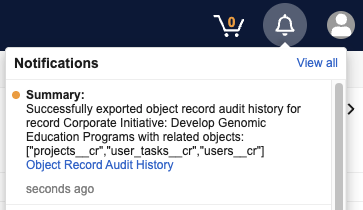Vault provides a robust audit trail of all actions performed on a document or object record. Vault also allows you to export this information in order to facilitate reporting and filtering at a more granular level. The audit trail window displays the following:
- Timestamp: Date and time that the action was performed, adjusted to your own timezone. Timestamps also indicate the time of year an event occurred using daylight savings time. For example, audit trails in Vaults using the PST timezone show PST times during the fall and winter and PDT time during the spring and summer.
- User Name: Login name for the user who performed the action; this sometimes shows System to indicate that the action was performed automatically by Vault. System actions include state changes and field updates performed as part of a workflow, as well as initiating an auto-start workflow.
- Version: (Document audit trail only) Version of the document on which the action occurred.
- Event Description: Description of the action that occurred, for example, ‘tlee@veevapharm.com’ was added to the ‘Editor’ field. Note that when data changes, the description shows both the previous value and the new value.
See the complete list of document audit events and object audit events.
Note: Audit logs support a precision to one second. Events occurring within a single second may appear in an unexpected order.
How to Access Document Audit Trails
To open the document audit trail:
- From the Actions menu in the Library or Doc Info page, select Audit Trail. The audit trail information is displayed in a dialog box. Events appear in reverse chronological order, with the most recent events first.
- Optional: To change the audit trail filter, select an option from the drop-down, or click Add filter to add additional filters. Click Apply to apply the filters..
- Optional: To download the audit trail, select Export to Text or Export to PDF from the Actions menu.
- When finished viewing the audit trail, click Close.
How to Access Object Record Audit Trails
To open the object record audit trail:
- Navigate to the object record list or the record detail page through Business Admin or a custom tab.
- From the record’s Actions menu, select Audit Trail. The audit trail information is displayed in a dialog box. Events appear in reverse chronological order, with the most recent events first.
- Optional: Select an object in the Include related objects drop-down to view the related object record audit trail. Click Apply to display the related records in the audit trail.
- Optional: To change the audit trail filter, select an option from the drop-down, or click Add filter to add additional filters. Click Apply to apply the filters.
- Optional: To download the audit trail, select Export to Text or Export to PDF from the Actions menu.
- When finished viewing the audit trail, click Close.
Vault does not audit individual field values for newly created records. For example, the audit trail for a new Product record only includes a single entry, and the Event Description is Product: CholeCap created. We recommend exporting the current record along with the audit trail to ensure a complete export of all values. When a user deletes an object record, the audit trail captures all field values.
Related Object Record Audit Trails
Users can view an audit trail that includes audit events for related object records. The Audit Trail dialog displays an Include related objects drop-down, from which you can select any object that has an inbound relationship to the primary object. If you selected Include related objects in a previous audit request, Vault remembers your selection and displays these object records by default.
After you select a related object and click Apply, Vault displays the audit trail for the primary object record, as well as 100 records for each related object that you included, up to 10 related objects. If there are more than 100 records for a related object, Vault displays a message prompting you to export the audit trail to view the full audit history for the selected related objects. The Record column shows the object label and the object record in which the event occurred. Note that related record audit trail requests covering a period of four or more months may take longer to display.
In the audit trail, Vault enforces Field Level Security, but does not enforce Atomic Security. Thus, if a user can never see a field due to Field Level Security, the field is hidden in the audit trail. If the field is hidden for the user only in certain states due to the Atomic Security configuration, the field is visible to the user in the audit trail.
Interpreting Audit Trail Information
It is important to understand these items when reviewing audit trail information.
Yes/No Fields
Vault allows Yes/No fields to display as a checkbox or radio buttons. These options do not affect the way the data is stored or the way the data displays in the audit trail:
- Yes or selected fields = True
- No or cleared fields = False
Empty Fields
Empty fields (blank or null) display as double quotes ("") in the audit trail.
Filtering Audit Trails
By default, the audit trail is filtered by Timestamp with a date range of all.
To change or add filters for an audit trail:
- Optional: To filter by event date and time, select Timestamp from the filter dropdown, select is in the last or is in the range, and select the desired date range.
- Optional: To filter by event type, select Event and select the desired events.
- Optional: To filter by the user associated with the event, select User from the filter drop-down and select the desired users. You can select multiple individual users, but not user groups.
- Optional: Click Add filter to add any of the remaining filters (Timestamp, Event, or User) and update their filter criteria as needed.
- Click Apply to apply the selected filters and view the matching audit trail events.
Filtering Events for Field Value Changes
When filtering by Event in the object audit trail or individual record audit trail, the Edit event filters audit entries that capture a change in value to a field. However, Long Text and Rich Text fields are not categorized under the same Edit event and will not be displayed with this filter. To see edit events related to these fields, you must additionally filter Event with Rich Text and Long Text.
Exporting Audit Trails
To export the audit trail, select Export to Text or Export to PDF from the Actions menu in the audit trail dialog box. Audit trails export as .TXT files when the multilingual document handling setting is enabled, and as .CSV files when this setting is disabled.
When exporting related object record audit trails, Vault sends a notification once the export is complete, and you can download the export file from the notification:
CSV Exports
The exported .CSV file shows information in a slightly different format. For example, the .CSV file separates the details of each event into individual columns.
PDF Exports
When you export as PDF, Vault adds page numbers and a cover page to the PDF. All audit histories and audit trails use the same Audit Export Cover Page template.
Note: If an export process exceeds ten minutes, Vault displays a timeout error and instructs you to refine your search criteria.
Document Usage Metrics
In addition to the audit trail, Vault includes a Document Usage object, which captures more comprehensive document usage metrics than Vault’s standard document auditing allows. Each time a user performs specific actions on documents in their Steady state, such as views, downloads, copies, and rendition downloads, Vault automatically creates a new, non-editable Document Usage object record.
Related Permissions
The following permissions affect your access to audit trails:
| Audit Trail | Permission |
|---|---|
| All | To view the audit trails, you need the Application: Audit Trail: View permission. |
| All | To export audit trails, you need the Application: Audit Trail: Export permission. |
| Document Audit Trail | For the document audit trail, you must be in a role on the document that grants the View Document permission. |
| Object Record Audit Trail | For the object audit trail, you must be able to access the object record detail page. If the object uses custom sharing rules, you’ll need to be in a role on the object record. If not, your security profile must grant view access to the object record through Admin or through a custom tab. |
| Object Record Audit Trail | To view the Audit Trail action, you need the Objects: [Object]: Audit Trail: View permission. This permission only applies if an Admin configures the object to use Action Level Security on the Audit Trail action. |
| Object Record Audit Trail | To use the Audit Trail action, you need the Objects: [Object]: Audit Trail: Execute permission. This permission only applies if an Admin configures the object to use Action Level Security on the Audit Trail action. |