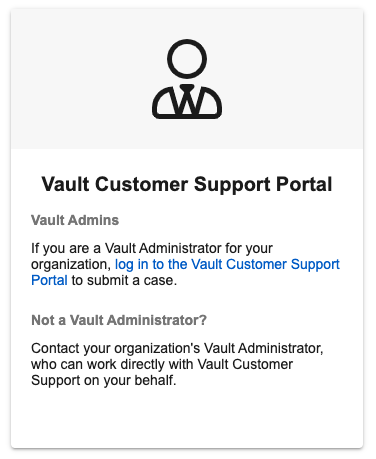The Help & Support page is available to every user from the menu in the upper right of Vault. Vault allows you to replace the default Vault Customer Support Portal information on this page to provide Vault- and organization-specific information.
Accessing Custom Help & Support Options
You can customize Vault’s default support message to fit your organization’s requirements from Admin > Settings > Help Settings.
How to Edit the Help & Support Information
To replace the Vault Customer Support Portal information with a custom message:
- Navigate to Admin > Settings > Help Settings and click Edit.
- Enter the Message Title, which will appear as the heading for the custom section. This field does not accept HTML tags.
- Enter the Message Text. This field accepts basic HTML tags such as formatting and links. See the list below for allowable tags.
- Click Preview to see what the custom message section will look like for users.
- If you ever need to revert to the default Vault Customer Support Portal message, click Revert to default text.
- If your Vault supports multiple languages, you can enter a different custom message for each language. Each user’s language determines which message that user sees in the Help & Support page.
- To add multiple localized labels or messages at once, an export and import tool is available from Admin > Settings > Language & Region Settings. For more information, see About Bulk Translation.
- Admins can also individually edit labels in their assigned language. This requires that the Enable multilingual labels is checked under Multi-Language Visibility (Admin > Settings > Language & Region Settings). Also ensure that the Admin users have the desired language selected in the Edit Localized Labels field (Admin > Users & Groups). Multilingual Labels only work for domain users and do not work with cross-domain users.
- Click Save.
Allowed HTML Tags
- Basic formatting:
<b>,<em>,<i>,<br>,<blockquote>,<p> - Lists:
<ul>,<ol>,<li> - Links:
<a>(withhref,title,target, andrelattributes only) - Styling:
<span>(withstyleattribute only)
Related Permissions
To add or manage custom support information, an Admin must be assigned a permission set with General Configuration: Read and General Configuration: Edit permissions.