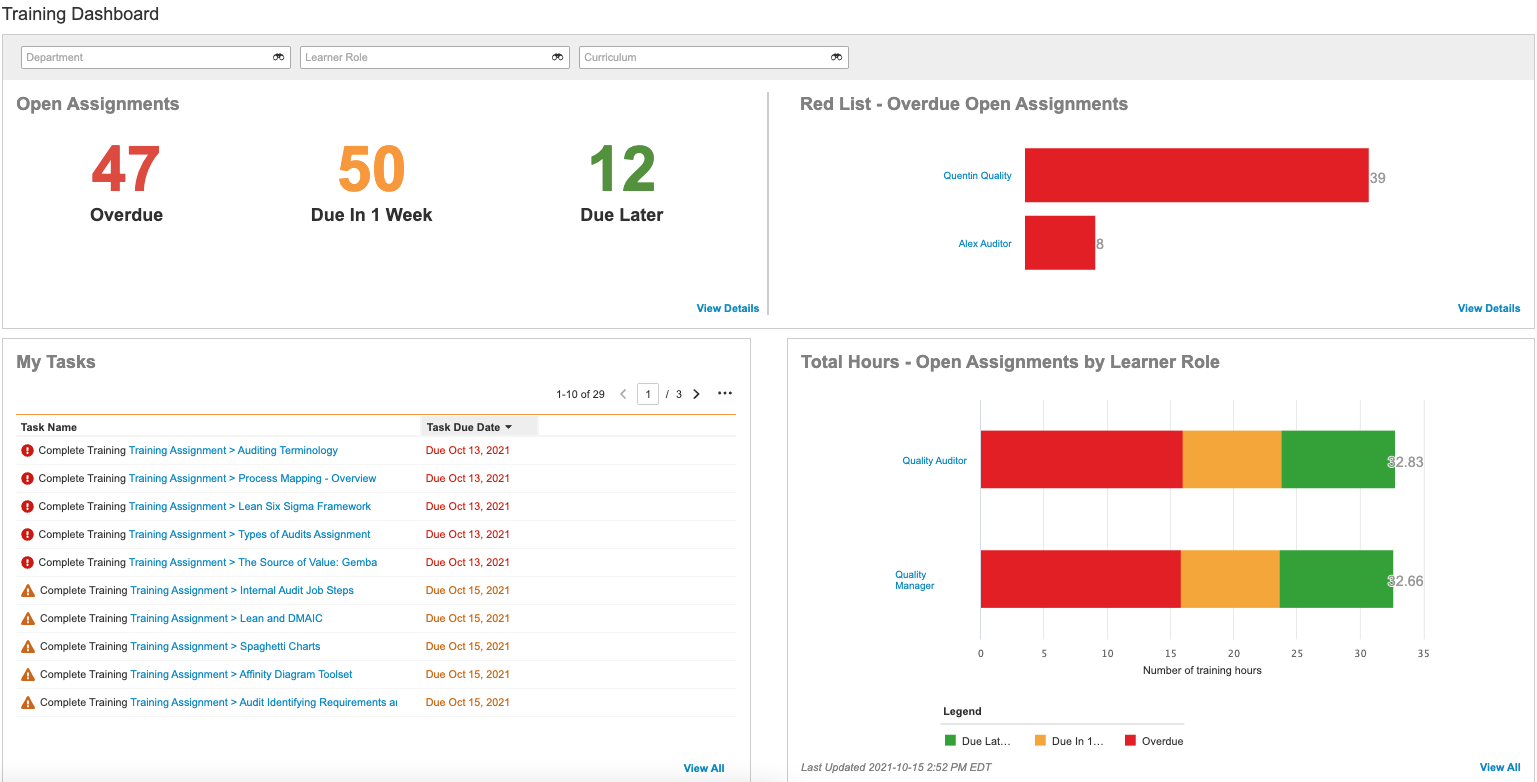QualityOne Vaults provide you a Training Dashboard as a destination for training managers to keep track of all training-related tasks and assignments. The dashboard is available to users who have view access to the Training Dashboard tab. See Configuring Custom Tabs for details on configuring access for tabs.
Depending on your Admin’s configuration, object, field, and section labels may appear differently than the labels mentioned in this article.
About the Training Dashboard
Vault uses the following objects to populate the dashboard and keep track of assignments in your Vault:
- Assignment Details: Keeps track of training assignments your Vault creates and tracks the learner roles, curricula, and persons associated with those assignments.
- Total Hours By Learner Role: Keeps track of assignments that are Overdue, Due in 1 Week, and Due later. Vault calculates these dates from the Duration fields you define on training requirements.
The dashboard offers metrics on crucial training information and allows training managers to take action on items without having to navigate away from the reports. Clicking on a link in the widget takes you to a pre-filtered list of assignment records. For example, clicking Due in 1 Week shows you a list of assignment records filtered on Due Date is in the range: [MM/DD/YYYY] – [MM/DD/YYYY].
In order to see the pre-filtered assignment record lists, you must have object tabs configured for the Assignment Details and Total Hours By Learner Role objects.
Training Dashboard Widgets
The dashboard displays metrics via the following widgets:
- Open Assignments: Total number of active assignments, grouped by Overdue, Due in 1 Week, and Due Later
- Red List: List of learners and their open, overdue assignments as a bar chart
- Total Hours: Total number of hours estimated for completion of open assignments
- My Tasks: A list of tasks for training facilitators to review and take action on
Widget Filters
Vault allows filtering on three (3) fields for the Open Assignments and Red List charts on the training dashboard: Department, Learner Role, and Curriculum.
Department
Searching on this field and applying this filter updates the Open Assignments and Red List charts to display the relevant information. For example, you can apply Human Resources as a filter and Vault will only report records related to person objects with Human Resources selected on the department field.
Vault populates the Department field when it creates training assignments. You must have the field configured for Person objects in your Vault to use this filter properly.
Learner Role
You can filter the two (2) charts on the Learner Role object. For example, you may select New Employee as a filter to have all reports show only users who are new employees.
Curriculum
You can also filter the two (2) charts on the Curriculum object, to have the reports show metrics related to a particular curriculum. All of the overdue tasks for General GxP Documents, for example.