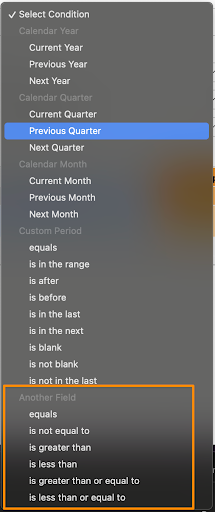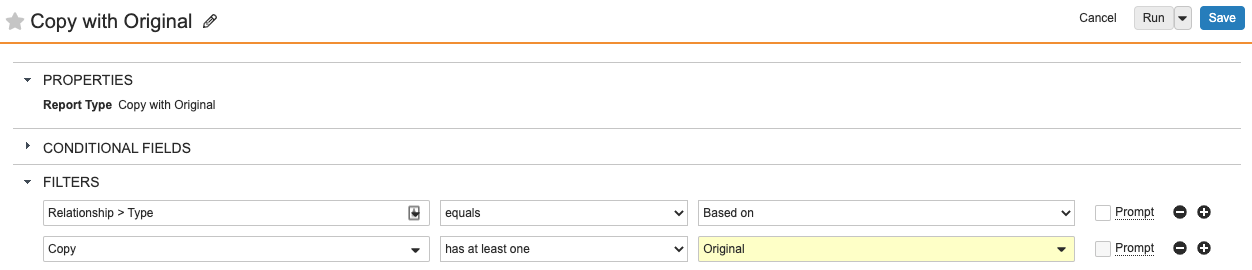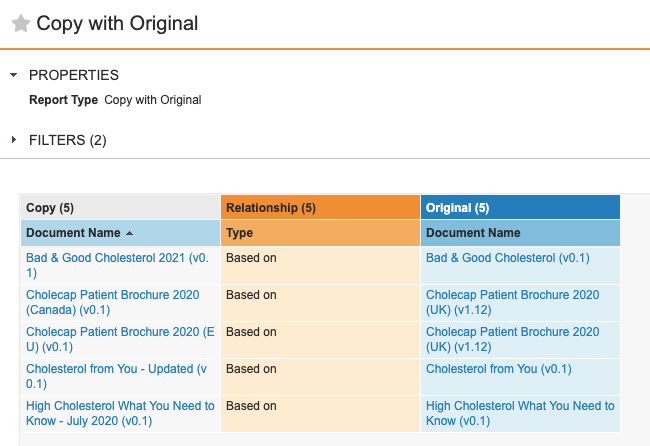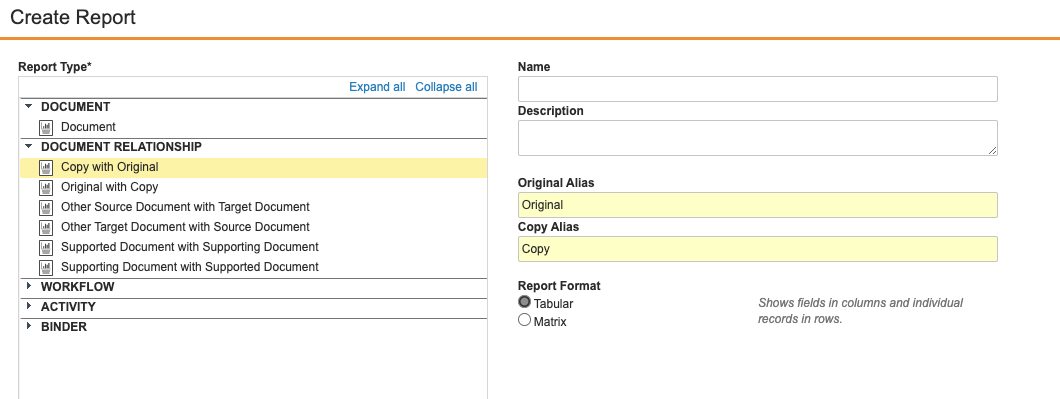This article covers advanced setup for Document Relationship reports, which includes the following:
- Copy with Original
- Original with Copy
- Other Source Document with Target Document
- Other Target Document with Source Document
- Supported Document with Supporting Document
- Supporting Document with Supported Document
Unlike other report types, Document Relationship reports include default filters for your data. Under these filters, relationship reports actually use two report types (reporting object configurations): Source Document with Target Document and Target Document with Source Document. By editing the default filters and aliases, you can use the standard relationship report types to report on many other relationships. For example, you could use a Supporting Document with Supported Document report type to report on the Related Pieces relationship. See example setups below.
Note: Sometimes, you can answer the same question for an individual document from the Where Used view.
Relationship Type Filter
When you create a report using any of the document relationship report types, Vault automatically adds a Relationship > Type filter to the new report. By default, this filter matches the report type that you selected: Based On relationship for Copy with Original and Original with Copy or Supporting Documents relationship for Supporting Document with Supported Document and Supported Document with Supporting Document. You must manually select a relationship type for Other Source Document with Target Document and Other Target Document with Source Document.
If you need to report on a different relationship type, you can modify the default filter. Keep in mind that updating the filter does not change the underlying reporting object structure, i.e., whether source document or target document is the primary reporting object. You’ll need to start from a report type that has the reporting structure you need. For example, in the Based On relationship, Copy is the source document and Original is the target document, so in Copy with Original, the copy/source document is the primary reporting object and in Original with Copy, the original/target document is the primary reporting object.
In the Relationship > Type filter list, you’ll only see document relationship types for which the source document is not version-specific.
Comparing Fields
Document relationship reports provide the ability to add filters that compare values between the source and target documents using different operators. When a field is chosen as a filter, the conditions contain options under the Another Field category. This filtering is available for Number, Status, Date and Datetime fields, though the available operators may vary depending upon the type of field.
For example, users can report on relationships where the Source and Target documents have different values for a given field:
Version-Specific Document Relationship Reports
In document relationship reports, the primary reporting object always shows the latest document version, regardless of when the document relationship was created. The secondary reporting object honors version specificity for document relationships that are version-specific. For example, if your source document is version-specific, the target document should be the primary reporting object.
Document Aliases
The Alias fields help you to understand the context for fields and filters in your report. For example, when adding a report filter, the list of fields includes fields for the source document and for the target document. Rather than showing “source” and “target” headings for these, Vault uses the alias values (Copy and Original, etc.) as the headings.
The aliases also appear as column headers for each reporting object.
Aliases are set automatically for document relationship reports, but you can update the values after selecting a report type for a new report. Note that alias values (like report types) are only editable during the first step of report creation; you cannot update these later.
Example Setups
Global Document Reuse Report
This example explains how specific report settings need to be set in order to create a report that shows global documents with their country-specific copies.
- Report Type: Original with Copy
- Report Format: Tabular
- Original Alias: Global Document
- Copy Alias: Local Document
- Filters:
- Relationship > Type equals Based On (default filter)
- Global Document has at least one Local Document (default filter)
- Global Document > Country equals Global
- Local Document > Country does not equal Global
Related Pieces by Document Report
This example explains how specific report settings need to be set in order to create a report that shows promotional pieces with their related pieces.
- Report Type: Supported Document with Supporting Document
- Supporting Document Alias: Related Piece
- Supported Document Alias: Promotional Piece
- Filters:
- Relationship > Type equals Related Pieces (default filter requires update)
- Promotional Piece has at least one Related Piece (default filter)
Linked Document Relationship Report
This example explains how specific report settings need to be set in order to create a report that shows educational pieces with their linked reference documents.
- Report Type: Other Target Document with Source Document
- Target Document Alias: Educational Document
- Source Document Alias: Reference Document
- Filters:
- Relationship > Type equals Linked Documents (user must manually select the relationship type)
- Source Document has at least one Target Document (default filter)