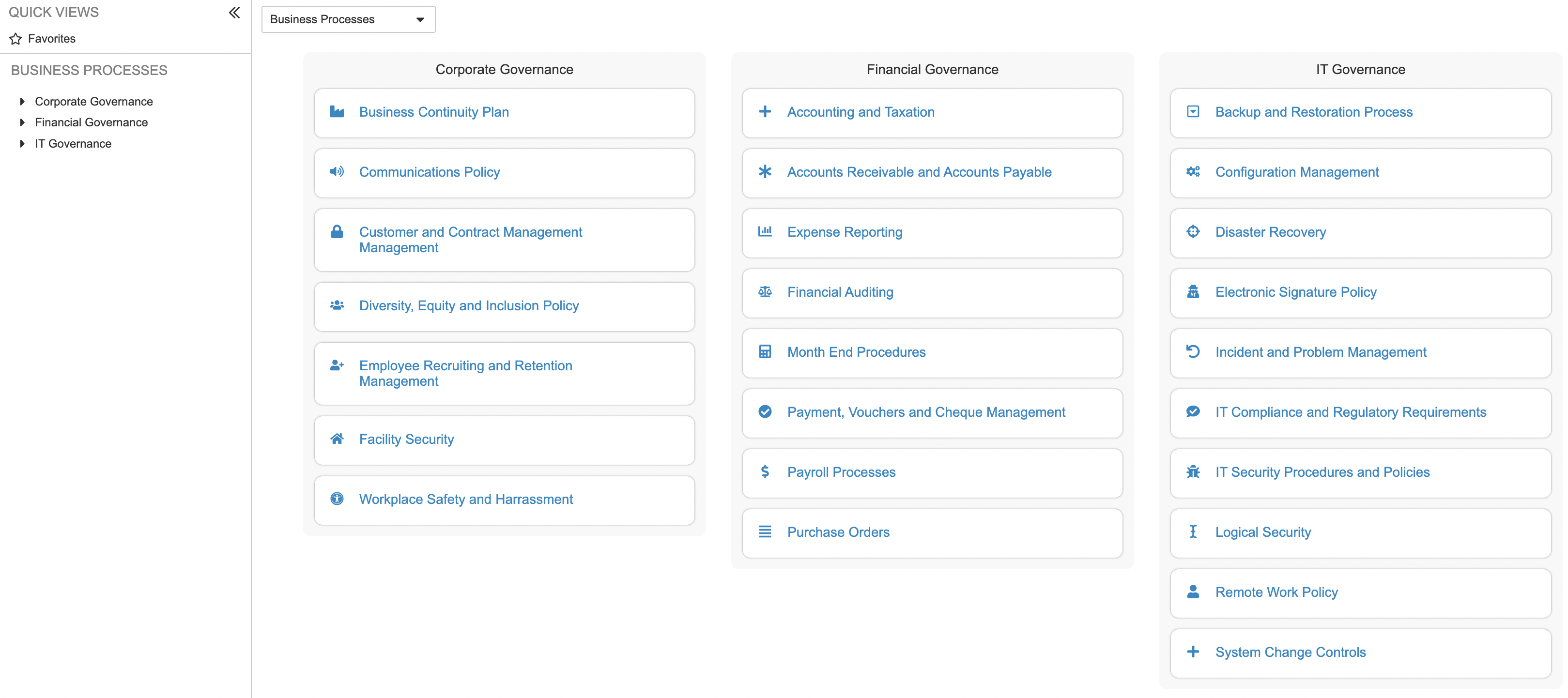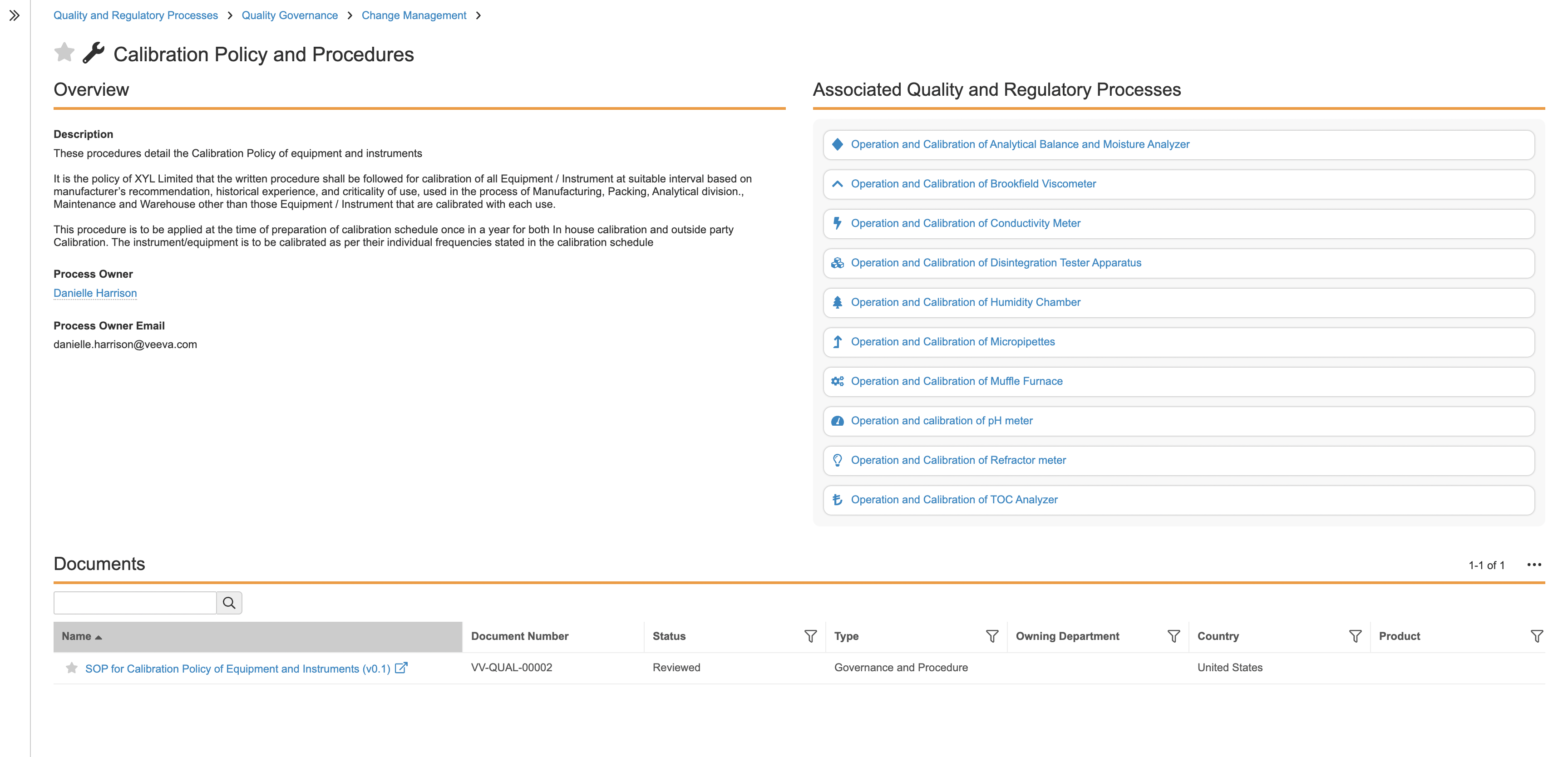QualityOne Vaults allow you to display business processes and associated documents in a hierarchical interface. The Process Hierarchy page displays a process tree made up of various business processes to help manage and maintain any quality process changes in your organization.
You can select and view top-level Processes for a Hierarchy using the Viewer. Selecting a Process allows you to review its general information, associated processes, and relevant documents. Your Admin creates and manages the foundation of each Process Hierarchy and defines the Hierarchies using a standard data model.
Depending on your Admin’s configuration, object, field, and section labels may appear differently than the labels mentioned in this article.
About Process Hierarchy Terminology
Document Control uses conceptual terminologies to support and define Hierarchies:
- Hierarchy: A structure created by defining parent-child relationships between Visual Hierarchy object type records. A Hierarchy consists of one (1) parent record and up to five (5) levels of child records.
- Process: A series of business activities or related steps, stored as Visual Hierarchy records and displayed on the Process Hierarchy page.
- Associated Processes: Processes that are related through a parent-child relationship.
- Viewer: The landing page for Process Hierarchy. This page displays the process tree and nodes of business processes.
Navigating the Viewer
To open the Viewer, click on the Hierarchies tab. In some Vaults, Hierarchies may be your default tab after you login to Vault.
Hierarchy Selector
If your Admin has configured more than one (1) type of Hierarchy, a drop-down menu appears at the top-left of the page. You can select a Hierarchy from the drop-down menu.
Main Section
This section may contain both Processes and categories of Processes. Select the categories in this section to view additional information, lower-level processes, and documents in the Process Details page.
Navigation Drawer
The expandable section on the left side of the Viewer and Process Details page allows you to navigate through the Hierarchy without leaving your current page. Selecting a Process takes you directly to its Process Details page.
Navigating the Process Details Page
Selecting a process from the main section of the Hierarchies page directs you to its Process Details page. You can navigate back up through the hierarchy of processes using the breadcrumb trail at the top of the page.
General
This section displays the description and any relevant information that your organization requires. If available, select View more fields to view additional information in a pop-up dialog.
Associated Processes
This section lists the child Processes associated with the parent Process. Selecting an Associated Process directs you to its own Process Details page.
Documents
This section contains a list of available supporting documents for the current Process. You can search, sort, or filter the document list to narrow it down and find the document you’re looking for.
Searching, Sorting & Filtering Documents
Use the following tools to easily find the process documents you’re seeking in the Documents section:
- Search: The search dialog returns a list of documents containing the words you search for. This function only searches for values contained within the Name field of the documents.
- Sorting: You can sort documents alphabetically by their Name in ascending or descending order.
- Filter: Select the filter (
 ) icon at the top of each document field column to filter on the available values.
) icon at the top of each document field column to filter on the available values. - Edit Columns: Located in the Actions menu of the Document section, you can add or remove document field columns as needed. Column configuration changes persist in all document lists in the Process Details pages. You can reset changes back to default settings.
Viewing Documents
Selecting a document opens a new pop-out browser window. The Process Details page displays the latest version of a document that your Vault permissions allow you to view.