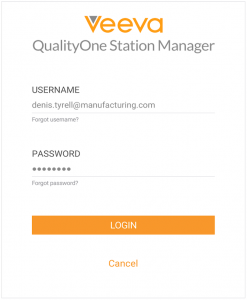Important: QualityOne Station Manager is no longer supported or available for download. If you previously downloaded QualityOne Station Manager, we recommend that you stop using it and uninstall it.
QualityOne Station Manager is a mobile application for Apple iPadOS devices for viewing quality documents, including video types of documents, on the manufacturing floor with fast, encrypted, online access 24 x 7. As a Manufacturing User, you can use QualityOne Station Manager on your device on the shop floor to access documents needed. Typically, you can start using QualityOne Station Manager after the Business Administrator has configured the application to your needs and after the Site IT Administrator has provisioned you a Vault account and device.
Depending on your Business Administrator’s configuration, object, field, and section labels may appear differently than the labels mentioned in this article.
Overview
Skip ahead to the section you require:
- Syncing your device to Vault
- Accessing your QualityOne Station Manager application
- Working with QualityOne Station Manager
- QualityOne Station Manager settings
About Device Syncing
QualityOne Station Manager automatically syncs with your QualityOne Vault every 15-20 minutes, or as soon as WiFi is available after your device has been offline for longer than this period. To manually sync QualityOne Station Manager, tap Sync Now. The application always displays the time of the last successful sync.
With each sync, QualityOne Station Manager updates existing documents (including video documents) in your list, adds new documents, and removes documents that are no longer needed based on document activity in QualityOne. If a sync removes the document you are currently viewing, QualityOne Station Manager displays a pop-up informing you that the document is no longer available. After you tap OK to close the pop-up, you can return to the document and finish the task, but the document is not available again after you exit the viewer page.
Accessing QualityOne Station Manager
To access QualityOne Station Manager, open the application on your device, and tap Login. Your login credentials should already be populated on the login page since your Site IT Adminstrator saved your credentials during the initial setup.
Working with QualityOne Station Manager on Mobile
QualityOne Station Manager allows you to work and interact with relevant quality documents (including video documents).
Finding Documents
QualityOne Station Manager automatically displays all documents relevant to your station. Review the following ways to find a document:
- Tap All (
 ) to view all documents.
) to view all documents. - Tap Recents (
 ) to see recently accessed documents.
) to see recently accessed documents. - Tap Search (
 ) to open a search bar and manually search for a specific document by information such as Name or Document Number. The application filters as you type and does not search document content.
) to open a search bar and manually search for a specific document by information such as Name or Document Number. The application filters as you type and does not search document content. - Tap Sort (
 ) to sort documents by Name, Document Number, or Effective Date. You can also sort by format such as video or document.
) to sort documents by Name, Document Number, or Effective Date. You can also sort by format such as video or document. - Enter the custom URL manually or scan a QR code with your device to open QualityOne Station Manager directly to the target document or category tag.
Filtering List with Category Tags
Categories allow you to limit your view to documents with one (1) or more specific category tags. Once configured by your Business Administrator, you can customize your list view using the following interactions:
- Tap All Categories (
 ) (white) to open the selection dialog. Select one (1) or more categories to limit your view, or tap All to remove category limitations. You can use the search bar to find categories in the list.
) (white) to open the selection dialog. Select one (1) or more categories to limit your view, or tap All to remove category limitations. You can use the search bar to find categories in the list. - Tap Categories (
 ) (blue) to select new categories or to remove them after the categories are applied.
) (blue) to select new categories or to remove them after the categories are applied. - To see the list of categories for a document, review the Document Information page.
Viewing Documents & Videos
QualityOne Station Manager supports viewing documents and viewing videos. To view a document or video, find your document or video and tap to open the file. On this viewer page, you can read through your selected document or watch through your video. You can switch your device to landscape mode for easier video viewing. See the following ways to interact with in the viewer page:
- Tap Search (
 ) to open a search bar and search within the document. Use the pop-up search controls to find your search terms in the document.
) to open a search bar and search within the document. Use the pop-up search controls to find your search terms in the document. - Tap Cancel to close the pop-up search controls and return to the viewer page.
- Tap Info (
 ) to view Document Information.
) to view Document Information. - Tap Recents (
 ) to see recently accessed documents and videos.
) to see recently accessed documents and videos. - Tap the back arrow to return to the list of available documents and videos. After navigating away from a document or video, the application retains your place in the document and video if you return to it within four (4) hours.
Reviewing Document Information
To review document information, navigate to the document and tap Info. On the Document Information page, you’ll see the following document metadata:
- Name
- Version
- Document Number (including video documents)
- Lifecycle
- Type, Subtype, and Classification (if applicable)
- Effective Date
- Last Modified Date
- Categories
- Title
- Supporting Documents (for Vaults using the
supporting_documents__vsorsupporting_documents__crelationships)
When you’ve finished reviewing document metadata, tap the back arrow to return to the document or list of documents. You can also tap a supporting document to view it if it has been synced to your device. Tap the back arrow to return to the previous document.
Opening Links to Vault Documents
When you tap a Vault Document URL within a document, QualityOne Station Manager attempts to open the targeted document within the application. When you tap a Vault video URL, QualityOne Station Manager attempts to open the targeted video in the application. QualityOne Station Manager ignores any state type, status, or redirect-preventing parameter in the URL. In some cases, the document may open in your browser instead, including the following scenarios:
- You have not previously downloaded the targeted document to your device.
- You have downloaded multiple versions of the same document to your device and the URL does not specify a version.
- The URL targets a document in a different Vault.
Example URLs
The following examples showcase in-document behavior when you tap a URL in QualityOne Station Manager:
https://veecorp.veevavault.com/ui/#doc_info/1234
This URL opens document ID 1234 within QualityOne Station Manager if there is exactly one (1) version of that document downloaded on QualityOne Station Manager.
https://veecorp.veevavault.com/ui/#doc_info/1234/2/0
This URL opens document ID 1234 v2.0 within QualityOne Station Manager if the 2.0 version of that document has been downloaded on QualityOne Station Manager.
https://veecorp.veevavault.com/ui/#doc_info/1234?anQS=page3
This URL opens document ID 1234 to page 3 within QualityOne Station Manager if there is exactly one (1) version of that document downloaded on QualityOne Station Manager.
About QualityOne Station Manager Settings
The QualityOne Station Manager Settings page, is accessible by tapping Settings (![]() ). The Settings page is only available to your Site IT Administrator.
). The Settings page is only available to your Site IT Administrator.