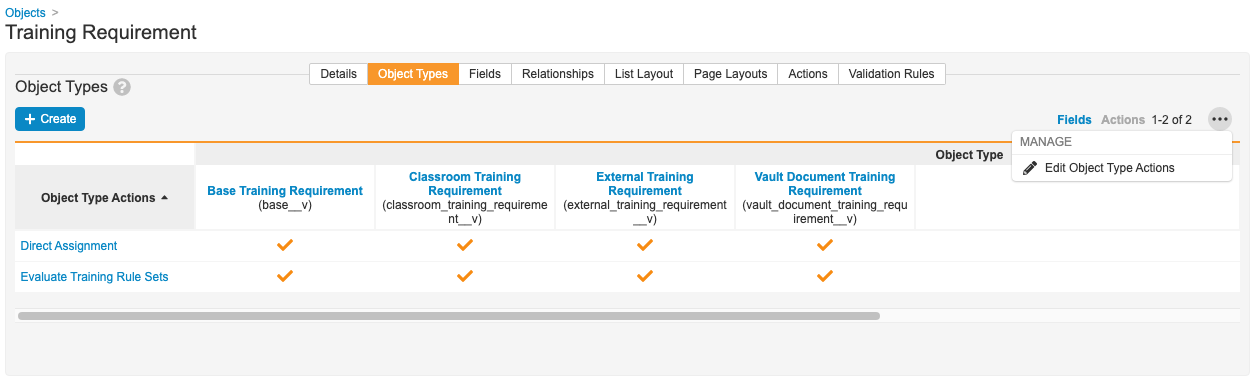QualityOne Vaults provide Direct Assignments to allow you to issue training assignments to Learners as-needed, separately from the system-managed job process. This is useful for situations that require Learners to train on documents that may not be part of their normal training matrix or when you need to manually assign re-training. You can also use a direct assignment action to assign Learners a Curriculum, which can contain multiple training requirements.
Direct Assignment Objects
QualityOne uses the following objects to support Direct Assignments:
- Direct Assignment User Input (
direct_assignment_user_input__v): This object represents data entered when you create a direct assignment. For example, due dates, Learners, and the reason for the assignment. Modify the page layout of this object to add or remove fields in the dialog box. As this object is intended only to collect data, we recommend that any reporting, searching, or other related functions be performed against the Direct Assignment Request object. - Direct Assignment Request (
direct_assignment_request__v): This object copies data from the Direct Assignment User Input object. When this object moves into the Issued state, Vault creates a training assignment and issues it to relevant Learners. Vault does not copy over custom fields added to the Direct Assignment User Input object. The Training Assignment record contains a reference to the Direct Assignment Request record, and the Direct Assignment Request record contains a reference to the Direct Assignment User Input object.
Configuration Overview
Configuring your Vault to use Direct Assignments involves the following steps:
- Configure the Direct Assignment user action for the Training Requirement or Curriculum object.
- Select the appropriate object types checkbox by navigating to Objects > Training Requirement > Object Types, then ensure you select Actions (not Fields) beside the Actions menu. Select Edit Object Type Actions in the Actions menu to make this checkbox available for selection.
- Ensure appropriate users have Execute permission for the Direct Assignment user action.
- Configure Atomic Security on the Direct Assignment lifecycle for the Direct Assignment user action.
Note: Depending on your Vault’s creation date and which features are currently enabled and configured, some of the steps described in this article may be unavailable or already complete in your Vault.
Creating Direct Assignments
To create a direct assignment for a single Training Requirement:
- Navigate to a training requirement in the Available lifecycle state.
- Select Direct Assignment from the All Actions menu.
- Enter required fields and click Continue. You can select multiple Persons in the Learners field.
To create a direct assignment for a Curriculum:
- Navigate to a Curriculum in the Available lifecycle state.
- Select Direct Assignment from the All Actions menu.
- Enter required fields. You can select multiple Persons in the Learners field. Select a value for the Apply to Training Requirements in field to indicate whether Training Management should create Direct Assignment Request records for Training Requirements in Available States Only or All States Except Retired.
- Click Continue.
Vault creates a Direct Assignment User Input record and a Direct Assignment Request object record. The Direct Assignment User Input record contains a list of comma-separated Person ID values in the Learners (learners__v) text field. This record collects data only, and we recommend users use the Direct Assignment Request object for reporting and searching.
The Direct Assignment Request record contains:
- The Requested By field that is set to the person’s name who executed the user action.
- Other field values (Learner, Due Date, Reason, and Training Requirement). Vault copies these values from the Direct Assignment User Input record.
Vault immediately moves Direct Assignment Request records into the Issued state, which creates and issues a training assignment with the following properties:
- The Training Assignment record has a reference to the Direct Assignment Request record.
- The field Created Via Direct Assignment is set to “Yes” on the Training Assignment record.
If Vault encounters problems when creating Direct Assignment Request or Training Assignment records, an email is sent to the user who initiated the Direct Assignment action.
Note: Adding or editing entry criteria on the Direct Assignment Request lifecycle may prevent Vault from changing the state of a Direct Assignment Request from Created to Issued. This would mean Vault would not automatically create a training assignment after you use the Direct Assignment action.
Canceling Direct Assignments
You can cancel direct assignments in the following ways:
- Move the related training requirement or curriculum to the Retired state. This cancels any direct assignments immediately.
- Set the Person record Status to Inactive, or set its Training Eligibility to Ineligible.
- Select Change State to Cancelled from the All Actions menu. This action is only available for a training assignment created via a direct assignment (Created Via Direct Assignment field is set to “Yes”).
Creating direct assignments does not affect the automation process. Training assignments created with the direct assignment action are ad-hoc and are not tracked in training matrices.
Integrating Training Management with QualityOne Processes
You can also issue a training assignment from a quality process. For example, a corrective action could require that certain users be trained on a training requirement.
To set this up:
- On the Direct Assignment Request object, create an object reference field to the target quality process. For example, Corrective Action.
- Create an object type for the quality process you want to integrate with.
- Associate the Requested By field and the object reference field to that object type.
- On the page layout for the target quality process, add a related object for Direct Assignment Request.
To issue an assignment:
- From your quality process, create a Direct Assignment Request record. If Requested By is not set, Vault populates that field with the user’s name who created the record.
- Change the state of the related Direct Assignment Request record to Issued.
- Once in Issued, Vault creates a Training Assignment record.
Related Permissions
You can complete all the steps in this article with the standard System Administrator or Vault Owner security profile. If your Vault uses custom security profiles, your profile must grant the following permissions:
| Type | Permission | Controls |
|---|---|---|
| Security Profile | Objects: Direct Assignment User Input: Create | Ability to create Direct Assignment User Input records. |
| Security Profile | Objects: Training Requirement: Object Action Permissions: Execute | Ability to execute the Direct Assignment user action. |