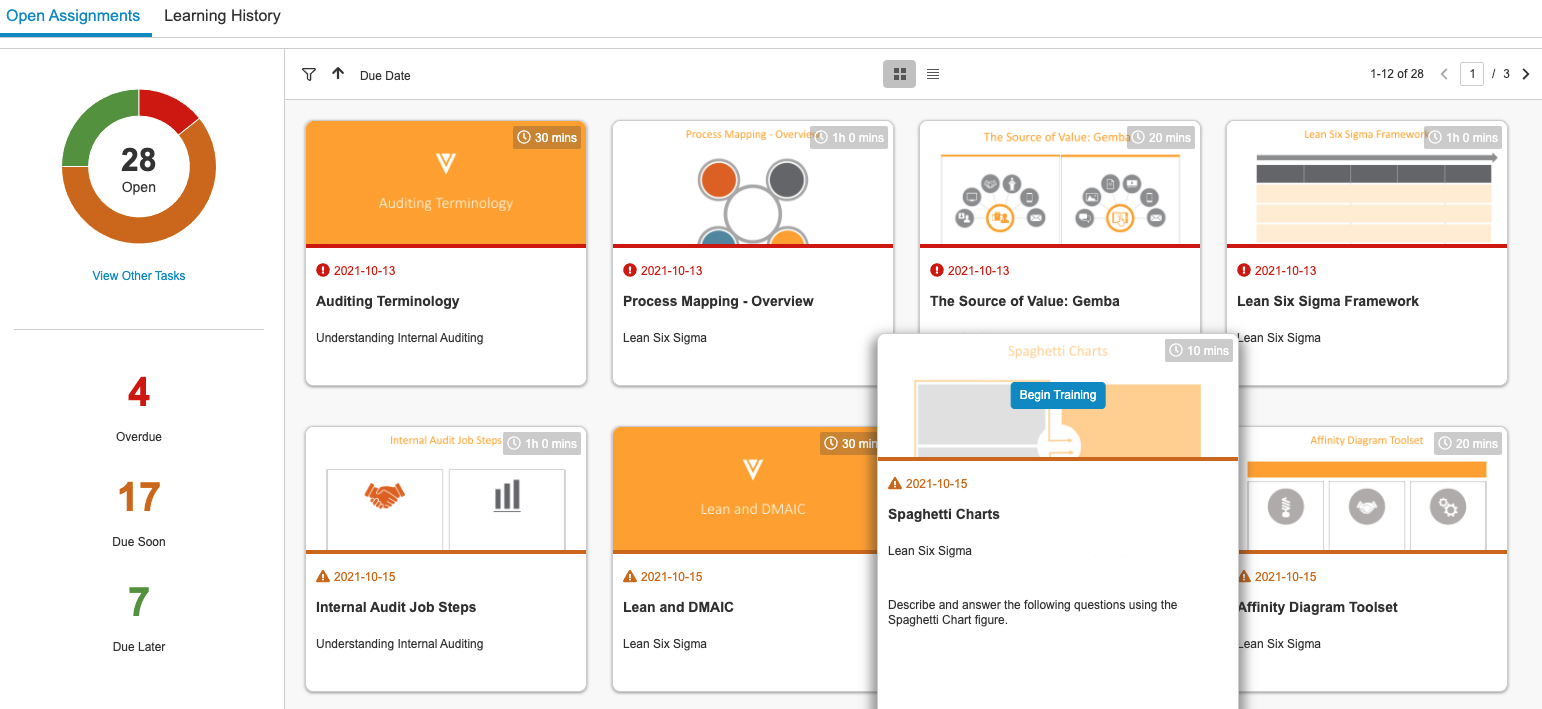QualityOne Vaults provide Learners with a one-stop homepage to work with training assignments. On this page, you can view your overall training status and complete your training assignments. If enabled by your Admin, you can view the Learner Homepage with a mobile-optimized interface on mobile devices.
Depending on your Admin’s configuration, object, field, and section labels may appear differently than the labels mentioned in this article.
Open Assignments
The main panel of the Learner Homepage displays your open Training Assignments in either a card view or list view. You can switch between these views using the navigation buttons above the assignment panel:
- Card View (
 ): In this view, Vault displays training assignments as cards with relevant information, such as the assignment title, due date, approximate time required, and the type of training. Hover over an assignment card to view additional information such as the source of the assignment and a list of the included documents.
): In this view, Vault displays training assignments as cards with relevant information, such as the assignment title, due date, approximate time required, and the type of training. Hover over an assignment card to view additional information such as the source of the assignment and a list of the included documents. - List View (
 ): The list view displays assignments and associated data in list rows. Click an assignment name in this view to begin the training assignment. Click the column headers to sort the display.
): The list view displays assignments and associated data in list rows. Click an assignment name in this view to begin the training assignment. Click the column headers to sort the display.
Status Panel
The left panel shows the status of your open training assignments. Click Overdue, Due Soon, or Due Later to display only those items in the assignment area. You can also click the corresponding sections of the circle graph for the same function. Assignments are Due Soon if their due date is less than five (5) days from the current date. If you have tasks in the Vault that are not training assignments, you can click View Other Tasks to navigate to your My Tasks view.
Sorting
In the card view, you can change your sort method using the controls at the top of the panel. Sorting options include Due Date, Assignment Date, or Estimated Time to Completion. Click the arrow to sort in an ascending or descending pattern.
Filtering
Click the filter (![]() ) icon to add more advanced filters to your view. You can add filters for training assignment metadata such as Assigned Date, Creation Source, Curriculum, Due Date, Learner Role, or Training Assignment Type. Click the plus (+) icon to the right of the filter row to add additional filters. Click Apply to save and view the filtered assignments. Click Clear to remove all filters.
) icon to add more advanced filters to your view. You can add filters for training assignment metadata such as Assigned Date, Creation Source, Curriculum, Due Date, Learner Role, or Training Assignment Type. Click the plus (+) icon to the right of the filter row to add additional filters. Click Apply to save and view the filtered assignments. Click Clear to remove all filters.
Learning History
The Learning History view lists data for all previously completed assignments. Here you can easily check when you can expect to be reassigned any recurring training, what Learner Role or Curriculum each training assignment was associated with, and your assigned and completed dates for each assignment.