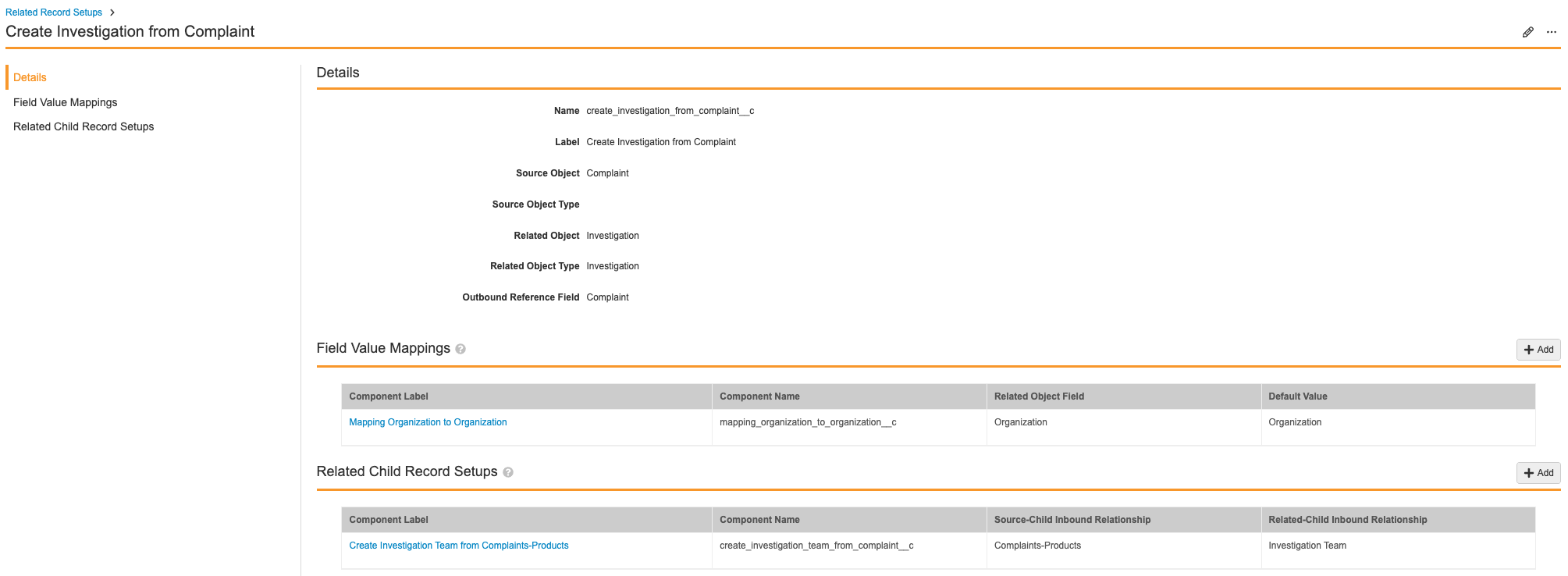QualityOne Vaults allow you to automate quality processes in your QualityOne Vault. You can do this by creating related record and related child record components to instruct Vault to create specific related records and related child records (inbound relationships) that are automatically populated with a source record’s field values when the source record enters a particular lifecycle state. You can also utilize custom objects and fields when creating components. When you set up related records, Vault creates a Component type of that relation. You can create the relation by associating the new (related) record to the source record. To automate related records, you must configure entry actions of the selected source object’s lifecycle to automate the creation of related records and related child records when their source record enters a particular object lifecycle state. You can also allow the user to trigger the action by configuring the user action of the selected source object.
About Related Record Setup
Vault can relate a newly created record to a source record if you associate a source object with another object, the related object. You can map the source object field values to the related object field values when you have set up the related records. You can also associate a source-child object (inbound relationship) with a related-child object (inbound relationship) and map their field values. Before incorporating entry actions into your source object lifecycles, you must set up the relationship between your source object and related object.
Object Relationship
A Source Object is an object from which you want to source values, which you can do by associating it to a Related Object. A Related Object is the object that you want to automatically generate a new record for when a particular object lifecycle state of the source object is met, with the values sourced from the source object automatically populated on the record. You can configure specific Source Object Types and Related Object Types when it is applicable.
Related Child Records
When creating a relation between two (2) parent objects (Source Object and Related Object), you can associate the corresponding child objects for automated child record generation. You can do this by configuring a source object’s child object (the Source-Child Inbound Relationship) and a related object’s child object (the Related-Child Inbound Relationship).
Field Value Mapping
When creating a relation between two (2) objects or two (2) child objects, you can map multiple field values between the two (2) objects. The generated related record and related-child record will contain the same field values copied from the source record and source-child record. You can map field values between each other only when the data type matches, for example:
- Number type to Number type
- Text type to Text type
- Long Text type to Long Text type
- Date type to Date type
- Object reference fields to object reference fields
- Picklist to picklist (so long as both lists contain the same list values)
You can map to an object reference’s field (second-level) within the source object’s configuration. For example, the Source Object NCR and its object reference Defect Category would have a Description field showing a Default Value of “Defect Category > Description” to map to.
Example Use Cases
There are different potential example use cases for using Related Record Setup:
- Use Case 1: Automatically create an Effectiveness Check record when all Action Items are completed and an NCR record enters into the Effectiveness Check Lifecycle state.
- Example Source Object is NCR and the Related Object is Effectiveness Check.
- Example field value to map is the Result field on the Effectiveness Check object to the Investigation Summary and Conclusion field on the NCR object.
- Use Case 2: Automatically create an NCR record with information from a Complaint record when the nonconformance is required and automatically create an NCR-Product child record with information from a Complaint-Product child record.
- Example Source Object is Complaint and the Related Object is NCR. Example Source-Child Inbound Relationship is Complaint-Product and the Related-Child Inbound Relationship is NCR-Product.
- Example field value to map is the Complaint Summary field on the Compliant object to the Defect Description field on the NCR object. Example child field value to map is the Product field on the Complaint-Product child object to the Product field on the NCR-Product child object.
- Use Case 3: Automatically create a Supplier NCR record if the COA Analysis fails and supplied material is outside of its tolerances (USL and LSL).
- Example Source Object is Inspection and the Related Object is NCR.
- Example field value to map is the Purchase Order field on the Inspection object to the Purchase Order field on the NCR object.
- Use Case 4: Automatically create an Inspection record when the Purchase Order Line Item record is created.
- Example Source Object is Inspection with Source Object Type as Incoming Inspection and the Related Object is Purchase Order Line Item.
- Example field values to map are:
- The Purchase Order field on the Purchase Order Line Item object to the Purchase Order field on the Incoming Inspection object type;
- The Supplier field on the Purchase Order Line Item object to the Supplier Name field on the Incoming Inspection object type.
Setup Overview
Setting up your Vault to use Related Record Setup involves the following steps:
- Activate the Related Record Setup pages
- Set up a related record component and a related child record component
- Configure field value mappings for the related record component and the related child record component
- Configure the Create Related Record action on the source object and its lifecycle
Note: Depending on your Vault’s creation date and which features are currently enabled and configured, some of the steps described in this article may be unavailable or already complete in your Vault.
Activating Related Record Setup
Before creating related record components, you must activate the appropriate Related Record Setup pages and ensure that the appropriate Admin users have View access for each page.
Setting Up Related Record Components
To set up related records, you must create related record components by associating two (2) existing objects (possibly parent objects), and if applicable, you must also create related child record components within each related record component. A related record component must exist to create a related record component but, a related child record component does not need to exist for a related record component to be created.
Creating Related Record Components
To create related records by associating objects:
- Navigate to Admin > Configuration > Component Setup > Related Record Setup.
- Click Create.
- Enter a Label for the automated related record creation. We recommend that the naming convention be clear to convey the association between the source object/object type and the related object/object type. Only the label is visible when you are configuring an entry action for the related record component.
- Select a Source Object and a Source Object Type. You can add more than one (1) Source Object Type if needed.
- Select a Related Object and a Related Object Type if applicable.
- Select an Outbound Reference Field if applicable.
- Click Save.
Creating Related Child Record Components
To create related child records by associating child objects:
- Navigate to the appropriate related record component.
- Click Add in the Related Child Record Setup section.
- Enter a Label for the automated related record creation. We recommend that the naming convention be clear to convey the association between the source child object and the related child object. Only the label is visible when you are configuring an entry action for the related child record component.
- Select a Source-Child Inbound Relationship.
- Select a Related-Child Inbound Relationship.
- Click Save.
Deleting Related Records Components
To delete related record components, navigate to Admin > Configuration > Component Setup > Related Record Setup and click Delete from the component’s inline Actions menu. Click Continue to proceed with the component deletion. You can also delete from within the component’s details page from the All Actions menu.
To delete related child record components, navigate to the appropriate related record component and click Delete from the related child record component’s inline Actions menu. Click Continue to proceed with the component deletion.
Configuring Field Value Mapping
When creating a relation between objects, fields need to be configured for values to be mapped from the source. Configuring field value mappings is optional when creating related record components unless the configured related object and related-child object contains required fields. If a required field on a related object and related-child object does not have a field value mapping, Vault will not generate new records when Create Related Record action is triggered.
Configuring Mappings for Related Record Components
- Create one (1) or more field value mappings for related record components
- Edit field value mappings for related record components
- Delete field value mappings for related record components
Creating Field Value Mappings for Related Record Components
- Navigate to Admin > Configuration > Component Setup > Related Record Setup.
- In the row for the appropriate component, click Edit from the inline Actions menu.
- Click Add in the Field Value Mappings section.
- Enter a Label.
- Select a Related Object Field.
- Select a Default Value. This value belongs to the Source Object and Source Object Type.
- Click Save.
Repeat as needed until you have the required list of field value mappings.
Editing Field Value Mappings for Related Record Components
- Navigate to Admin > Configuration > Component Setup > Related Record Setup.
- In the row for the appropriate component, click Edit from the inline Actions menu.
- In the Field Value Mappings section, click on the desired mapping to view.
- Click Edit.
- Modify any of the following fields needed: Label, Related Object Field, and Default Value.
- Click Save.
Deleting Field Value Mappings for Related Record Components
- Navigate to Admin > Configuration > Component Setup > Related Record Setup.
- In the row for the appropriate component, click Edit from the inline Actions menu.
- In the Field Value Mappings section, click on the mapping you want to delete.
- Select Delete in the All Actions menu.
- Click Continue.
Configuring Mappings for Related Child Record Components
- Create one (1) or more field value mappings for related child record components
- Edit field value mappings for related child record components
- Delete field value mappings for related child record components
Creating Field Value Mappings for Related Child Record Components
- Navigate to the appropriate related child record component from the appropriate related record component.
- Click Add in the Child Object Field Mappings section.
- Click Add in the Field Value Mappings section.
- Enter a Label.
- Select a related Child Object Field.
- Select a Default Value. This value belongs to the Source-Child Inbound Relationship.
- Click Save.
Repeat as needed until you have the required list of field value mappings.
Editing Field Value Mappings for Related Child Record Components
- Navigate to the appropriate related child record component from the appropriate related record component.
- In the Child Object Field Mappings section, click on the desired mapping to view.
- Click Edit.
- Modify any of the following fields needed: Label, Related Object Field, and Default Value.
- Click Save.
Editing Field Value Mappings for Related Child Record Components
- Navigate to the appropriate related child record component from the appropriate related record component.
- In the Child Object Field Mappings section, click on the mapping you want to delete.
- Select Delete in the All Actions menu.
- Click Continue.
Configuring the Create Related Record Action
You can configure automatic related record creation when a source record enters a particular lifecycle state for any object lifecycles. The Create Related Record object action triggers Vault to generate new related records. The new records are automatically populated based on any mapped field values from the source record. A notification informs you that the job is complete or has failed.
Depending on your business needs, you can add the Create Related Record object action as an entry action and a user action on any object lifecycle states and nest related record creations up to a default maximum of five (5) levels. If you need to trigger creations of related records during source record creation, ensure that the object action is configured on the “Create Record” event action. Entry actions and user actions cannot be used for this type of record creation.
Recommended Configurations for the Create Related Record Action
For optimal performance, we recommend the following when configuring the Create Related Record action:
- If you have the Create Related Record action configured in your Vault, select the Record Migration Mode checkbox to perform any bulk migration or data loading.
- If you plan to create a large number of source object records, remove the Create Related Record action configuration from the Event Actions section of the source object lifecycle. Additionally, if you plan to clone a Vault, we recommend you remove any event actions configured on the User object through the Vault Membership lifecycle.
- If removing this configuration is not feasible, consider preventing the Create Related Record event action from running by configuring a condition based on record attributes (for example, a business rule that restricts related record creation to records with a certain field value).
- Avoid any configuration that could trigger the Create Related Record action for large volumes of records simultaneously (for example, configurations using SDK or cascading state changes).
For additional help on this configuration, contact your Veeva Representative.
Limitations
The following limitations affect related record automation:
- You can set up multiple related records and nest multiple levels of related record creation for an object and object type but cannot duplicate the same combination of Source Object, Source Object Type, Related Object, Related Object Type, field value mappings, and object lifecycle states.
- You cannot configure Field Value Mappings and Field Mappings for related records or related child records where the Source Object selected has a lookup field to an object or object type.
- When editing components, you are only able to edit the Label of the component.
- When deleting components, any configured entry actions associated with the deleted component will not generate a related record but will send a failure notification to users until the entry action is removed from the object lifecycle.
- Currently, Field Value Mappings and Field Mappings do not support inactive fields or special fields. If a field’s status changes to an inactive state after you mapped it, that field’s value will not populate on the generated records and is considered invalid. You must remove the field from the list of Field Value Mappings.
- When the Create Related Record action fails, the lifecycle state of the source record will change as expected but Vault will not create any related records. Check your notification for details on the related record generation failure.
- Depending on configuration, Field Value Mappings and child object Field Mappings can have a maximum of ten (10) mappings per component. Related Record components can have a maximum of three (3) Related Child Record components. For additional help on this configuration, contact your Veeva Representative for more details.
- Depending on configuration, you can nest related record creation up to a maximum depth of ten (10) related record levels. The default maximum depth is five (5) levels. For additional help on this configuration, contact your Veeva Representative for more details.
Related Permissions
You can complete all the steps in this article with the standard System Administrator or Vault Owner security profile. If your Vault uses custom security profiles, your profile must grant the following permissions:
| Type | Permission | Controls |
|---|---|---|
| Security Profile | Objects: [Source Object]: Read, Create, Edit | Ability to view, create, and modify Vault objects used as a source object. |
| Security Profile | Objects: [Related Object]: Read, Create, Edit | Ability to view, create, and modify Vault objects used as a related object. |
| Security Profile | Pages: All Related Record Setups: View | Ability to view all Related Record Setup pages: needed to view Field Value Mapping Setup and Related Record Setup pages. |
| Security Profile | Pages: Field Mapping: View | Ability to view Field Mapping page within the Related Child Record Setup page. |
| Security Profile | Pages: Field Value Mapping Setup: View | Ability to view Field Value Mapping Setup page. |
| Security Profile | Pages: Related Child Record Setup: View | Ability to view Related Child Record Setup page. |
| Security Profile | Pages: Related Record Setup: View | Ability to view Related Record Setup page. |